General Questions
You can access your Learn@Work account by logging in with your WUSTL Key.
Learn@Work is designed for use with the most recent versions of Mozilla Firefox, Safari, Google Chrome, and Microsoft Edge. For a detailed list of supported browsers, visit the Cornerstone Saba Help website.
When a user is able to log into the system differs between employees, non-employees, students and collaborators. While employees take an overnight process for access to be available, N-ID collaborator access can take up to 48 hours. For more information related to user record creation in Learn@Work, please contact WashU IT Support or the LMS Administrator.
The “My Plan Summary” is a monthly email that provides information about any overdue or upcoming activities you have in your My Plan page in Learn@Work. It also lists any items that have been added to your My Plan page. Due dates are also included. This email will come from LearnatWork@wustl.edu.
To learn about upcoming system releases and what is being added/improved, visit our vendor’s Release World page. You will be required to create a free account.
In addition to Cornerstone Saba’s Release World page, all User Guides will be updated with each system upgrade. Updates will correspond to the release in the Production environment.
WashU is in the process of transitioning courses from Learn@Work to Workday Learning in waves. Learn more about this effort on the Workday Learning Overview page on Workday@WashU.
Getting Help
If you’re experiencing an issue with Learn@Work or it seems broken, report the issue via WashU’s ticketing system, Service Now. In your ticket, please include as many details as you can (steps you took, which browser and version you are using, screenshots, etc.) to help us come to a solution quickly. Your ticket will route to a central location so we can evaluate the need, assign the most appropriate personnel, and track issues with the system as well as overall support needs.
If you unsure how to use Service Now, refer to the ServiceNow IT Portal User Guide.
Creating courses and classes requires careful planning, organization, and knowledge of adult learning theory. Discuss your training goals and plans with a Learning & Development Specialist on the IT Organizational Change Management team. Submit a service request through ServiceNow, and one of our specialists will contact you to schedule a consultation (aka intake meeting) to discuss your training strategy with you.
Learn@Work is a cloud-based system provided by Cornerstone. To learn more about the system, pose questions/read user questions, attend webinars, and more, visit Cornerstone’s Online Community website. You will be required to register for a free account in order to access the site.
Compliance Profile
Yes, all new hires are required to complete the Compliance profile. It is best to retake this course annually, but is especially encouraged for promotions, transfers or changes to assigned job roles.
The Compliance Profile is a learning module containing a series of questions pertaining to potential job duties of the learner. A Yes or No response is required for each question. It is designed to use any Yes responses, indicated by the learner, to assign required compliance training modules. The questions and assignments are focused on three specific areas of learning.
- Human Subjects Education
- Division of Comparative Medicine Education
- Environmental Health and Safety Education
The Compliance Profile automatically accesses the My Compliance Profile Summary page as soon as the learner submits their responses. This page lists the answers they provided along with any required training for each “Yes” answer. At this point, they are not yet assigned and are merely a reference guide. Each night a process runs to assign training. This process looks at the “Yes” answers that assign training and compare them to training that has already been completed by the learner. Any course that is assigned by a “Yes” answer, and has not been previously completed, will be assigned to the learner. These assignments will be available on the learners Me page to launch and successfully complete.
Course Creation
Yes. Adobe Captivate is the preferred tool for all learning design and creation. All web-based modules should be built using this software, which is available through our Software Licensing group at a significant discount. Certain exceptions may apply where modules have been purchased from an outside vendor if approved by the system administrator and Content Governance group.
Yes. Assigning a category (found in the Related Info tab) to a course enables learners to easily search for and locate your course when browsing by categories. 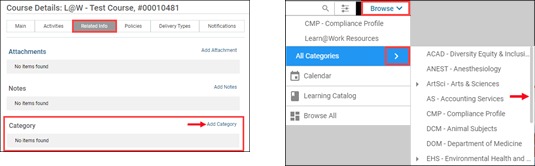
Refer to the Learning Administrator User Guide for directions on how to assign a category.
Yes, listing a course owner is required.
Course owners are individuals who are knowledgeable about the course content and why a learner may be assigned/required to complete the course. Learners who have questions about the content/assignment will reach out to the course owners for assistance.
We recommend a minimum of two course owners are listed for each course. This reduces the possibility that no one will be available if questions arise.
Providing learners with a deeplink directs them to the specific learning opportunity in Learn@Work without the need to browse or search.
All three types of deeplinks are shown in the Main tab, in the Class Detail page. Each type of deeplink contains two links. You may provide a learner either link.
Click the question mark icon to learn more about each link when you are in the system.
- Course Deeplink URL:
- The course deeplink URL will direct the learner to the enhanced course details page. The learner can select and enroll for a class(es) on this page.
- Class Deeplink URL:
- The class deeplink URL opens the class details page for the specific class.
- Registration Deeplink URL:
- Clicking a registration deeplink URL automatically registers the learner for the course and enrolls the learner in the class. If there is one activity, the content will be launched automatically in the content player. If the class contains more than one activity, the enhanced class details page will open and the learner can click an activity to launch the content.
There are a couple of reasons this may be happening.
- The first reason could be related to how you are trying to add an instructor to your class.
- In the Class Detail page navigate to the Activities tab > Resources section. Click Add Resource.
- In the Add Resources pop-up window, select Person (Resource Type) and Instructor (Purpose). Click Next.
- Highlight and delete the text in the location field.
- Enter the resource name and click Search.
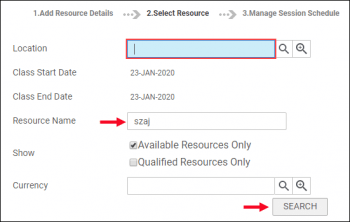
- For complete details, review the Learning Administrator User Guide.
- You don’t have the proper privilege set up in Learn@Work. Submit a ticket to Service Now.
Reporting
Make sure your view is set to “All” so your search is being filtered through all reports available to you. If you still cannot locate your report, it may not be available to you based on your role in the system. In this case, submit a ticket in Service Now detailing which report you need.