“We are a values-based school and integrity is a core value at Olin. Trust and reinforcement of the Olin Code of Academic Integrity will be critical during this challenging time. I am proud of the way the School is meeting the challenges of the current environment. Through our world-class Center for Digital Education, our outstanding faculty have put together the following list of best-practice exam resources and methods.”
– Dean Mark Taylor
Options for Converting to Online Exams & Assessments
If you have previously given paper-based exams or had students solely doing exams in class, consider the following options as you convert to online forms of assessment. You can explore the advantages and disadvantages of the options by opening each section below with the down arrows:
Pros:
- The time window allows students the flexibility of taking the exam when their circumstances permit (e.g. in a different time zone).
Cons:
Best suited for:
All Exams
How-to on Canvas:
You can use the exam Availability dates to create a time window for your exam. Since students could be on different schedules and have variable availability, this allows them to take the exam when convenient.
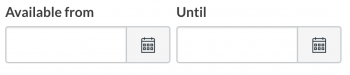
Pros:
- Creates a “time crunch” that makes it hard to go back to look up other resources.
- Replicates the in-class experience (where they have to sit during the allotted time).
Cons:
- Students may feel extra pressure to complete the exam.
- Students may have connectivity issues that prevent them from completing the exam (e.g. the internet goes down after they start the exam).
- Have to allot different time limits for students with accommodations (e.g. Cornerstone).
Best suited for:
Exams that include more multiple choice/true false/online calculation type questions, essay or problem-based exams and exams with larger question banks.
How-to on Canvas:
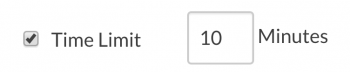
The Time Limit feature on Canvas Quizzes allows you to create a finite time for students to take the exam once it has been started. This forces students to take the exam in one sitting. If you plan to use this feature on a closed book exam, best practice is to set the time long enough that students can effectively answer questions but short enough that they don’t have time to look up the answers.
Pros:
Cons:
Best suited for:
Exams with limited time windows and time limits.
How-to on Canvas:
Depending on the type of submission, you can use either the Canvas Assignment tool or Canvas Quiz tool to create your exam.
Pros:
- If you use the Canvas Assignment tool, you can run assignments through TurnitIn to check for plagiarism.
- Might allow for greater flexibility in timing.
Cons:
Best suited for:
File-upload exams and topics that are not heavily quantitative.
How-to on Canvas:
Use the Canvas Assignment tool to collect student file submissions.
Pros:
- Even if students shared the questions, they wouldn’t be able to share the correct answers.
Cons:
- Students won’t get immediate feedback on their performance.
Best Suited For:
All exam types.
How-to on Canvas:
One of the best ways to keep your answers secure is to keep them hidden until after the exam has been completed by all students.
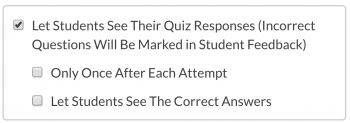
To auto release the answers, you can select a specific date. Optionally, you can choose to never release the answers and instead go over the exam in class.
Pros:
Cons:
Best Suited For:
All exam types. Consider changing parameters on pieces of a scenario in essay-style question.
Pros:
- Detects plagiarism and collaboration.
Cons:
- Can’t work for quantitative exams (students should all have the same relative answer in order to do well).
Best Suited For:
Essay, memos, and short answer. They must be a file-upload.
How-to on Canvas:
You must use the Canvas Assignment tool in order to use the TurnitIn options. They are located in the Assignment settings and only apply to File Upload submissions.
Pros:
Cons:
Best Suited For:
Multiple-Choice, True/False, Fill-in-the-Blank, Quantitative, and short answer questions.
How-to on Canvas:
Use the Canvas Quiz and Question Bank tool to build a variety of questions. Use the grouping features inside Canvas Quizzes to randomize the questions that students will get in their tests.
Pros:
- Keeps students from navigating to outside webpages on their test-taking device.
Cons:
- Doesn’t keep a student from using an outside device to look up answers.
- Requires students to download an additional piece of software.
Best Suited For:
Multiple Choice, True/False, Short Answer, Quantitative, etc.
How-to on Canvas:
See the directions for enabling LockDown Browser on your quiz. Note that this is only available when you use the Canvas Quiz tool.
Pros:
- Uses a student’s webcam to deter cheating by recording their behavior during the exam.
Cons:
- Requires that students have a webcam and a quiet, uninterrupted environment to take the exam.
- May require extra technical support for students.
- Requires additional time for video review.
- Difficult for exams that require students to use scratch paper or to do calculations that require looking away from the computer screen.
Best Suited For:
Multiple Choice, True/False, Short Answer.
How-to on Canvas:
See the directions for enabling Respondus Monitor on your quiz. Note that this is only available when you use the Canvas Quiz tool.
Pros:
- Publishers often have pre-made questions and resources for creating exams.
Cons:
- Uses tools outside of Canvas.
- Only available from certain publishers.
Best Suited For:
Check the publisher for question types.
NOTE: Please pay attention to any additional cost or fees associated with doing or using test banks/questions from publishers.
Virtual Training Opportunities:
Preparing for Online Exams – Tuesday, October 27th at 1PM
This session will cover potential options for online examinations and explore the tools in Canvas that can help facilitate effective online exams.
Join the meeting with this link: https://wustl.zoom.us/j/549804297
Meeting ID: 549 804 297
Preparing for Online Exams – Friday, October 30th at 11AM
This session will cover potential options for online examinations and explore the tools in Canvas that can help facilitate effective online exams.
Join the meeting with this link: https://wustl.zoom.us/j/549804297
Meeting ID: 549 804 297
Archived Trainings:
Please click the links below to watch previous exam training sessions.
Best Practices for Creating Online Exams:
- Whenever possible, use authentic, application-based questions.
- Just as you would for face-to-face or blended instruction, ensure that your online assessments give learners an opportunity to demonstrate mastery of specific course learning goals and objectives.
- Communicate your evaluation criteria to students by using checklists, analytical and/or holistic rubrics and clear grading standards.
- Create a large question bank and randomize questions.
- Be mindful of recycling questions or reusing exams each year (at least consider rotating through exam questions).
- Choose an appropriate time frame and time limit to encourage mastery of learning objectives and goals.
- Use question stems and types that allow for parameter ranges.
- Preview your exam in Student View to ensure format is correct.
Additional Exam Tools and Resources:
TurnItIn
- How to Turn a Check for Plagiarism into a Teachable Moment
- Tips for Preventing Plagiarism Among College Students
Respondus LockDown Browser
- Preparing an Exam for Use with Respondus Monitor and LockDown Browser
- LockDown Browser: The Student Experience
Respondus Monitor
- Instructor Quick Start Guide: LockDown Browser & Respondus Monitor
- Respondus Monitor Resources for Instructors
Rubrics
- Best Practices for Designing Effective Rubrics
- Rubric Templates
- Student Awareness and Use of Rubrics in Online Classes
Student Feedback